Wednesday, April 4, 2012
Sunday, January 15, 2012
Google - I'm Feeling Lucky Tricks & Jokes
Google - I'm Feeling Lucky Tricks & Jokes
Another major reason for this popularity is Google's minimalistic homepage, which consists of a search bar and two buttons, Search and I'm Feeling Lucky. We all know what the search button does, it takes us to a search results page consisting of top ten results that match our query. The "I'm Feeling Lucky" button on the other hand takes you to the top ranking page in the search results for a particular query.

Some webpages use this behavior to create some amazing and funny results. Here is a list of few such keywords that have some funny websites at the first position in Google. To use these tricks, open Google's homepage, type in the phrase and hit the I'm feeling lucky button. To use the I'm feeling lucky button, you have to disable Google Instant.
Google Gravity

Google Sphere
Want to see images on Google dance in circular motion? Google sphere is the phrase for that. This phrase will take you to the Google sphere Chrome experiment. Google sphere is a modified version of Image search that adds a bit of fun to your regular search. This Chrome experiment, just like the previous one, works on Chrome, Firefox and IE9.
Epic Google
Epic Google will take you to a growing version of Google that will continue to increase in size until it becomes too large to read.

Remember the Facebook Pirate language trick? Google too has their own pirate version to compete with that of Facebook's. Just use the Google Pirate phrase or directly head over to Google Pirate.
Google Rainbow
This phrase will take you to a Google search homepage in which each element changes its color rapidly to create the rainbow effect. The search result page obtained for queries is very annoying too as it contains a very loud color combination of red, blue and green.
Annoying Google
Want to get annoyed while searching on Google? This one is for you. This phrase will take you to a Google search homepage with each word having alternate capital and small letters making everything a bit too hard to read.
2204355
Are you already familiar with the age old internet prank called rick-rolling and want to discover something new? Chicken rolling is for you. Try this new way of trapping unsuspecting internetusers by typing the code 2204355 in the Google search box and hitting the "Lucky button."
LOL Limewire
Type in LOL Limewire in Google and you will be taken to a .swf file claiming that you are a pirate and telling you to "do what you want cause a pirate is free." Funny!

This one is for all fans of Chuck Norris jokes. We all know that you don't find Chuck Norris, he finds you. The find Chuck Norris phrase proves the fact further.
Who is the cutest?
Want to know who is the cutest person in the world? Just use this phrase. This one will definitely make you smile.
Most of these websites are not owned by Google. They were created independently to achieve these effects.
Google Tricks, Easter Eggs & Secrets
Google Tricks, Easter Eggs & Secrets
Sadly, most of these tricks are still a secret, but every now and then, Google employees leak these cool insider pranks and the whole world gets to know about them. Here, I have created a list of all such known Google tricks and Easter eggs.
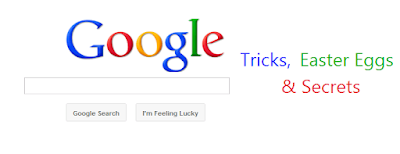
Are you a fan of ASCII art? Google surely is. Search Google for ASCII art and Google will greet you with a search results page having an ASCII version of the Google logo at the place where normal logo should have been.
Askew or Tilt
Ever had the chance of searching Google for Askew or Tilt? If you have, then you already know what comes up. If you haven't, do it now and you will see the search results page literally tilt to give you a better idea of what these words mean. This will work only if you use latest browsers which support HTML5 and CSS3. So, Internet Explorer users, use Firefox, Google Chrome or Safari for a while to use this.
Do a barrel roll

This Easter egg is apparently a tribute to Star Fox, a video game series developed by Nintendo, because searching Google for Z or R Twice also does the barrel roll, just like in Star Fox. Manybloggers interpreted a lot of different things from this, but Google clarified that this fun trick was created by a Google Engineer solely for the purpose of entertaining users along with showing the power of new HTML5 and CSS3 technologies. Like the previous Easter egg, this will only work in modern browsers.
Recursion
The "Did you mean?" feature of Google often helps many users to get to the right results when they type something different from what they intended to search. If you search Google for recursion, the same feature takes you to an endless loop of clicks all linking to the same results page thereby completing recursion, which occurs when something calls itself. Seriously geeky.
Anagram
Another one of those "Did you mean?" Easter eggs. Search Google for Anagram and Google will instantly ask whether you meant "Nag A Ram" which is one of the anagrams of the word "anagram." Google really shows their word-playing skills with this one.
Google Reader Ninja

Let It Snow
One of the most recent Google Easter eggs which shows that Google too loves a white Christmas. Just search Google for "let it snow" and see your search results literally get covered in snow. Even the Search button turns to "Defrost" to allow you to free your PC's screen of snow. You can even write your name in snow by holding down the left click button.
Google Calculator Easter Eggs: The loneliest number
Do you know which is the loneliest number? Ask Google Calculator. Search Google for the loneliest number and the in-search Google Calculator will give one as the answer, which apparently is a tribute to the Harry Nilsson's song "One."
Once in a Blue Moon

Number of Horns on a Unicorn
Want to know the number of horns on a unicorn? Google calculator can help. Searching Google forthe number of horns on a unicorn will give 1 as the answer.
Answer to the Ultimate Question of Life, the universe and everything

[Pause to give you the time to search]
Surprised by the answer (42)? This is a reference to The Hitchhiker's Guide to the Galaxy, a popular novel based on a radio show (by the same name) of the late seventies. Google engineers surprised you with these tricks, didn't they?
Tricks In Command Prompt
1. Use Ctrl-C to Abort a Command
2. View a Command's Results One Page (or Line) at a Time
3. Run Command Prompt as an Administrator Automatically
4. Become a Command Prompt Power User with Function Keys
F2: Pastes the last executed command (up to the entered character)
F3: Pastes the last executed command
F4: Deletes current prompt text up to the entered character
F5: Pastes recently executed commands (does not cycle)
F6: Pastes ^Z to the prompt
F7: Displays a selectable list of previously executed commands
F8: Pastes recently executed commands (cycles)
F9: Asks for the number of the command from the F7 list to paste
5. Hack the Prompt Text
6. Get Help for Any Command
7. Save a Command's Output to a File
8. View Your Hard Drive's Entire Directory Structure
9. Customize the Command Prompt Title Bar Text
10. Copy From the Command Prompt
Command Prompt Tricks, Hacks & Codes
Command Prompt Tricks, Hacks & Codes
However, the command prompt is not useless. In fact, it can be pretty useful. This article provides some excellent tricks, secrets and hacks that will make you realize that the Windows Command Prompt is not only useful but also a tool that you should definitely give more respect to.
Surprised yet? You can watch an ASCII version of the full Star Wars Episode IV Movie right in your command prompt window. Just open command prompt, type a small code and the movie will start playing immediately. Read the complete instructions here.
2- Create Matrix falling code effect
Have you watched “The Matrix”? Of course, you have. Then, you already know what I am talking about. In case you still don't know what I mean, take a look at this image! You can create the same effect in command prompt using just a few lines of code. Head over to this post for instructions.
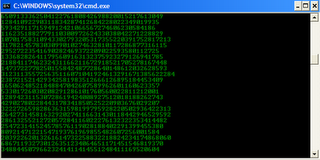
3- Know your IP address, DNS Server's address and a lot more about your Internet Connection
Command Prompt can even let you know your IP address. Just type ipconfig/ all in the command prompt and press Enter. Along with your IP address and DNS servers, command prompt will also return a ton of information like your host name, primary DNS suffix, node type, whether IP Routing ,Wins Proxy, and DHCP are enabled, your network adapter's description, your physical (MAC) address etc .
4- Know if your neighbours are stealing your Wifi connection

1) Open your browser and visit http://192.168.1.1 or http://192.168.0.1 depending on your router.
2) Find the tab that mentions “Attached Devices” or something similar.
3) Find the computer name, IP address and MAC Address (sometimes called Physical Address or Hardware Address) of your computer using the previous trick.
4 )Compare it with those displayed by your router in Step 2. If you notice some strange devices, then your neighbour has been sneaking in on your internet connection and it is best to set a password.
5- Know if someone is hacking your computer/ Trace a Hacker

These tricks work on Windows 8, Windows 7, Windows Vista, Windows XP and all previous versions of Windows.
Best Notepad Tricks
1. Bush Hid the Facts/This App Can Break
This is one of the most popular notepad tricks because of its mysterious nature. In order to get an idea as to what this trick does, just follow the steps given below:
- Open Notepad.
- Type “BUSH HID THE FACTS” or “this app can break” (without quotes).
- Save that file with any name and close it.
- Open It Again to see the magic.
Reason For This Behavior: It is known as the 4335 Rule. It means that if we enter four words separated by spaces, wherein the first word has 4 letters, the next two have three letters each, and the last word has five letters. Then Notepad Automatically hides the text into unknown code.
2. World Trade Center Attack Trick
As you might be knowing that the flight number of the plane that had hit World Trade Center on that dreadful day (9/11) was Q33NY. Now call this trick a coincidence or something else but whatever it is, it does startle us.
- Open Notepad.
- Type “Q33N” (without quotes) in capital letters.
- Increase the font size to 72.
- Change the Font to Wingdings.
You will be amazed by the findings.
3. Make A Personal Log-Book or A Diary
Did you know that you can also use Notepad as a simple digital diary or a personal Log-Book ? Well, if you didn’t then follow the below mentioned steps to make one for yourself !
- Open Notepad.
- Type .LOG (in capital letters) and hit enter.
- Save it with any name and close it.
- Open it again.
When you open the file again you will see the current date and time being inserted automatically after the .LOG line. This will happen automatically every time you reopen the the notepad file.
4. Test Your Anti-Virus
You can also test your anti virus program for its effectiveness using a simple notepad trick. Follow the steps below to know more:
- Open Notepad.
- Copy the code give below in the notepad file:
X5O!P%@AP[4PZX54(P^)7CC)7}$EICAR-STANDARD-ANTIVIRUS-TEST-FILE!$H+H* - Save it with an .exe extension like testvirus.exe
As soon as you save this file, your anti virus program will detect the file (virus) immediately and will attempt to delete it. If this happens then your Antivirus is working properly. If not, then its time to look for some other reliable program.
5. Continually pop the CD Drive
- Open Notepad.
- Copy the code given below onto the notepad file:
Set oWMP = CreateObject(“WMPlayer.OCX.7?)
Set colCDROMs = oWMP.cdromCollection
do
if colCDROMs.Count >= 1 then
For i = 0 to colCDROMs.Count – 1
colCDROMs.Item(i).Eject
Next
For i = 0 to colCDROMs.Count – 1
colCDROMs.Item(i).Eject
Next
End If
wscript.sleep 5000
loop
- Save it as “Anything.VBS”.
Now open the file and see the magic! The file will continuously force the CD rom to pop out! And If you have more than one then it pops out all of them!
6. Matrix Effect
Not much to explain, just follow the steps and see the amazing matrix effect happen in your DOS window:
- Open Notepad.
- Copy the below mentioned text in your notepad file:
@echo off
color 02
:start
echo %random% %random% %random% %random% %random% %random% %random% %random% %random% %random%
goto start
- Save the file with .bat extension like Matrix.bat
Thats it. Just open the file to see the matrix effect right before your eyes!
7. Change The Header/Footer Of Your Notepad File
More often than not whenever you get a printout of your notepad file, it starts with “Untitled” or the filename at top, and “Page ” on bottom. Now if you want to get rid of it or want to change it, just follow the simple steps given below.
- Open Notepad.
- Click on File -> Page Setup.
- Replace the text written in the “Header” and “Footer” box (as shown above) by any of the following codes:
&l Left-align the characters that follow
&c Center the characters that follow
&r Right-align the characters that follow
&d Print the current date
&t Print the current time
&f Print the name of the document
&p Print the page number
8. Constantly Repeat Messages
Using this notepad trick you can annoy anyone and can actually force them to log off or leave the computer (LOL….). This notepad trick will create an infinite cycle of a message in the computer. Follow the steps to know more:
- Open Notepad.
- Paste the following code in the notepad file:
@ECHO off
:Begin
msg * Hi
msg * Are you having fun?
msg * I am!
msg * Lets have fun together!
msg * Because you have been o-w-n-e-d
GOTO BEGIN
- Save the file with any file name but with .bat as extension and close it. For eg. Freakymessage.bat
After saving the file just open it (by double clicking) and see what happens.
Pssstttt……. You can piss of your friends by sending it as an email attachment asking them to try it out !
9. Shut-down The Computer After Conveying Any Message
This one is kind of an annoying trick and if used unknowingly can certainly cause problems (am serious). What this trick does is, after conveying a (any) message it shuts down the computer without any confirmation. In order to create the Shutdown file, follow the below mentioned steps:
- Open Notepad.
- Paste the following code in it:
@echo off
msg * Its time to get some rest.
shutdown -c “Error! You have to take rest! Byeeeeee” -s
- Save the file with any name but with .bat extension and close it. For eg. TakeRest.bat
NOTE : Use this carefully. If you are playing prank then keep in mind that this may lead to loss as it shuts down the computer forcefully.
10. Toggle Keyboard Button Simultaneously
Using Notepad (and VB) you can set different keys on your keyboard to toggle continuously. Following are the 3 tricks using which different keys can be set to toggle simultaneously. Follow the steps given under each head to try out the tricks.
1. Caps Lock Key
- Open Notepad.
- Paste the following code in the notepad file:
Set wshShell =wscript.CreateObject(“WScript.Shell”)
do
wscript.sleep 100
wshshell.sendkeys “{CAPSLOCK}”
loop
- Save the file with anyname and .vbs extension. and close it.
- Now open the newly created file and see how the caps lock key behaves on your keyboard!
2. Hit Enter Key Continuously
- Open Notepad.
- Paste the following code in the notepad file:
Set wshShell = wscript.CreateObject(“WScript.Shell”)
do
wscript.sleep 100
wshshell.sendkeys “~(enter)”
loop
- Save the file with any name and .vbs extension and close it.
- Now open the newly created file and see how the enter key behaves!
3. Hit Backspace Key Continuously
- Open Notepad.
- Paste the following code in the notepad file:
MsgBox “Lets Rumble”
Set wshShell =wscript.CreateObject(“WScript.Shell”)
do
wscript.sleep 100
wshshell.sendkeys “{bs}”
loop
- Save the file with any name and with .vbs extension and close it.
- Now open the newly created file and see how the key behaves!
In order to end the vbs script (stop continuous key presses), open task manager and end thewscript.exe process as shown in image below.
11. Slowly Type Messages
This one is my favorite. Completely harmless trick and perfect for playing pranks on one’s friends. This trick can really freak out anyone! Follow the below mentioned steps to perform this trick:
- Open Notepad.
- Paste the following code in the notepad file:
WScript.Sleep 180000
WScript.Sleep 10000
Set WshShell = WScript.CreateObject(“WScript.Shell”)
WshShell.Run “notepad”
WScript.Sleep 100
WshShell.AppActivate “Notepad”
WScript.Sleep 500
WshShell.SendKeys “Hel”
WScript.Sleep 500
WshShell.SendKeys “lo ”
WScript.Sleep 500
WshShell.SendKeys “, ho”
WScript.Sleep 500
WshShell.SendKeys “w a”
WScript.Sleep 500
WshShell.SendKeys “re ”
WScript.Sleep 500
WshShell.SendKeys “you”
WScript.Sleep 500
WshShell.SendKeys “? ”
WScript.Sleep 500
WshShell.SendKeys “I a”
WScript.Sleep 500
WshShell.SendKeys “m g”
WScript.Sleep 500
WshShell.SendKeys “ood”
WScript.Sleep 500
WshShell.SendKeys ” th”
WScript.Sleep 500
WshShell.SendKeys “ank”
WScript.Sleep 500
WshShell.SendKeys “s! “
- Save the file with any name and with .vbs extension and close it.
Now open the file and see how freakishly slow the messages appear!
NOTE: In order to stop it. Follow the “Note” given in 10th Trick.
12. Type “You are a fool” Continuously
Not much to explain, the title says it all! Follow the steps to make this trick work:
- Open Notepad.
- Paste the following code in the notepad file:
Set wshShell = wscript.CreateObject(“WScript.Shell”)
do
wscript.sleep 100
wshshell.sendkeys “You are a fool.”
loop
- Save the file with any name but with .vbs extension and close it.
Ope the file and see how it makes you type!
NOTE: In order to stop it. Follow the “Note” given in 10th Trick.
13. Open Notepad continuously
- Open Notepad.
- Paste the following code in your notepad file:
@ECHO off
:top
START %SystemRoot%system32notepad.exe
GOTO top
- Save the file with any name nut with .bat extension and close it.
Now open the file and see how it annoys you by opening notepad again and again.
14. Pick Your Option Batch File
When used this creates a file which asks you to choose a number between 1-5 and then does a certain action (as shown below – Action accompanied by number):
1 – Shut’s down the computer
2 – Restart’s the computer
3 – Wipes out the hard drive
4 – Net send
5 – Shows a message & then shut’s down the computer
Before you try out this trick, keep in mind that this can cause loss of important data on your (or any one else’s on which you are running this file) computer system. So BEWARE! In order to create the file, follow the steps given below:
- Open Notepad.
- Paste the following code in the notepad file:
@echo off
title Get A Life
cd C:
:menu
cls
echo I take no responsibility for your actions. Beyond this point it is you that has the power to kill yourself. If you press ‘x’ then your PC will be formatted. Do not cry if you loose your data or anything.
pause
echo Pick your option:
echo 1. Die Slowly
echo 2. Instant Death
echo 3. Stay Away From This One
echo 4. Die this way (For Wimps!)
echo 5. Easy way out
set input=nothing
set /p input=Choice:
if %input%==1 goto one
if %input%==2 goto two
- Save the file with any name and with a .bat extension and close the file.
15.Lock File(s) on Windows Without Using Any Software
How many times have you wished of a software using which you can hide or lock files, restricting its access to other unwanted users. Although there are various software available in market using which you can easily lock/hide files but, i personally dont trust them because most of them are bloatware or spyware.
In this post i am going to share a simple yet powerful way of locking and hiding important files using a the following method. Follow the instructions to make you own Locker ( Without any software !! ) :
- Open notepad.
- Copy the following code in notepad file :
cls
@ECHO OFF
title Folder Locker
if EXIST "Control Panel.{21EC2020-3AEA-1069-A2DD-08002B30309D}" goto UNLOCK
if NOT EXIST Locker goto MDLOCKER
:CONFIRM
echo Are you sure u want to Lock the folder(Y/N)
set/p "cho=>"
if %cho%==Y goto LOCK
if %cho%==y goto LOCK
if %cho%==n goto END
if %cho%==N goto END
echo Invalid choice.
goto CONFIRM
:LOCK
ren Locker "Control Panel.{21EC2020-3AEA-1069-A2DD-08002B30309D}"
attrib +h +s "Control Panel.{21EC2020-3AEA-1069-A2DD-08002B30309D}"
echo Folder locked
goto End
:UNLOCK
echo Enter password to Unlock folder
set/p "pass=>"
if NOT %pass%==YOUR PASSWORD HERE goto FAIL
attrib -h -s "Control Panel.{21EC2020-3AEA-1069-A2DD-08002B30309D}"
ren "Control Panel.{21EC2020-3AEA-1069-A2DD-08002B30309D}" Locker
echo Folder Unlocked successfully
goto End
:FAIL
echo Invalid password
goto end
:MDLOCKER
md Locker
echo Locker created successfully
goto End
:End
- Change the “YOUR PASSWORD HERE” with your password.
- Save it as batch file ( with extension .bat ) For eg. Locker.bat
- Now you will see a batch file. Double click it to create a folder locker ( A new folder named Locker would be formed at the same location )
- Thats it you have now created your own locker and that too without using any software !
- Brings all the files you want to hide in the locker folder.
- Double click the batch ( As created above ) file to lock the folder namely Locker.
If you want to unlock your files, simple double click the batch file again and you would be prompted for password ( In DOS window ). Enter the password and enjoy access to the folder.
But don’t delete .bat file and loose your stuff…….
16.Convert Text Into Audio Using Notepad
- Open Notepad file on your Windows PC.
- Copy and paste the below mentioned code :
Dim msg, sapi
msg=InputBox("Enter your text for conversion–www.knowhacking.wordpress.com","Knowhacking Text-To-Audio Converter")
Set sapi=CreateObject("sapi.spvoice")
sapi.Speak msg - Save this file with any name with .vbs as extension. For eg. Text-To-Audio.vbs
Thats it ! Your Text to Audio converter is ready to be used. Now open the saved file and key in the text you want to convert and click OK. If you find any difficulties in using this code, let me know via comments section.
17.Format Your Hard Disk Using Just Notepad !!
Ever wondered of a way to format your hard disk using just notepad ?
I bet you haven’t even thought about it or if you have had then you would still have preferred using reliable software’s available to do the job.
In this post i am going to share a simple way to format your C drive (Yep, only C drive) using just notepad. This is just a nice little nifty trick, which i am sharing with you. Make sure you don’t actually use it on your business computer. Try to make this trick work in a VMWare Machine in your free time.
Moving on, in order to completely format your C: Drive (Primary disk) follow the steps given below :-
- Open notepad.
- Type the following the code in it (Or just copy paste it).
- Save it as an .exe file giving any name you desire.
01100110011011110111001001101101011000010111010000 100000011000110011101001011100
0010000000101111010100010010111101011000
Thats It ! Now just double click on the file (to open it) and your C: drive will be formatted !
This is just a little binary fun. Be Careful while using it.
UPDATE : No, you can’t run it from C: drive itself (not from the drive in which OS is installed & running).
here
PLS pass your comments on this